💡The Ocado connector is only available to organisations with a SKUtrak Seed, Core or Growth plan.
Note: to set up our Ocado Connector, you will need to have Ocado Beet credentials with admin permissions and be the owner of the Ocado account.
How to Connect:
Our helpdesk team will handle many of the setup requirements for you to ensure a seamless experience, however we require you to create a Crisp account to connect your Ocado credentials and confirm this connection with our team to set up a final data flow. Please follow the step-by-step guide below:
Step 1: Setting up your Crisp Account and joining an organisation
Contact our Helpdesk team here (skutrak-support@gocrisp.com), and a member of our team will contact you to initiate the setup process.
How our helpdesk team support: The helpdesk team will then create your organisation account on the Crisp platform to initiate the flow of Ocado data and will request from you a nominated user with an Ocado admin account.
Once the organisation has been created by our team, you will be invited to join the organisation on the Crisp platform.
What we require from you:
An email will be triggered to the user email address supplied to the team, which will enable you to create an account and set up a secure password to login.
Once completed, please proceed to the next step to link your Ocado credentials.
Step 2: Link your Ocado Credentials to the Crisp platform
Please note the account roles stated at the beginning of this guide. You can follow the detailed instructions below to link your Ocado credentials:
What we require from you:
- Please login to the Crisp platform
- From the main menu on the left side of the screen, select Connectors.
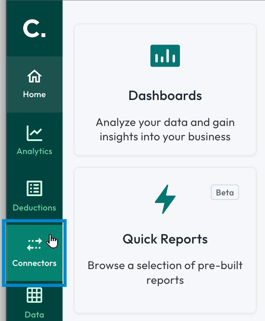
3. Select the Add Connector button or search for Ocado.
4. Select the Ocado data source tile.
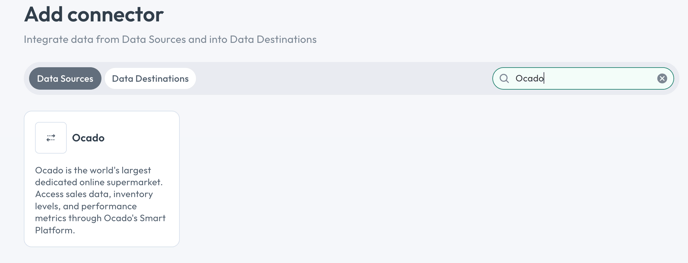
5. From the window that appears, enter your Ocado email and password, then select the save button.

Depending on your level of access via the Ocado Beet system:
If your account only provides weekly data, please make sure to tick this box before submitting your credentials.

If your account has full access (including daily data), please ensure you do not tick this box before submitting your credentials.

You are redirected back to the Crisp data source setup screen.
6. A diagnostic checklist appears on the right side of the screen. Once all the items are complete, green check marks appear next to them and the connection is finalized.
Please note that the connection process can take up to 48 hours. If you have any issues during this setup stage, please contact the support team at the email address below.
7. Once you see a green tick in your account confirming the connection, please email our Helpdesk team at skutrak-support@gocrisp.com to initiate next steps.
Step 3: Creating a harmonised view within the Crisp SKUtrak platform
How our helpdesk team support:
In this final step, the helpdesk team will begin flowing data into your Crisp SKUtrak account, where it will be displayed via your reporting and dashboard suite in a harmonised and easy-to-use format.
We expect the full setup to take approximately 48 hours.
Ready to get started?
Contact our Helpdesk team here (skutrak-support@gocrisp.com) and a member of our team will be in touch.
