💡The Amazon connector is only available to organisations with a SKUtrak Seed, Core or Growth plan
Note: to set up our Amazon Connector, you will need to have Amazon user Global Account permissions: View & Edit Manage Service Request and View & Edit Manage Authorized Partners.
How to Connect:
Our helpdesk team will handle many of the setup requirements for you to ensure a seamless experience, however we require you to create a Crisp account to connect your Amazon credentials and confirm this connection for our team to set up a final data flow. Please follow the step-by-step guide below:
Step 1: Setting up your Crisp Account and joining an organisation
1. Contact our Helpdesk team here (skutrak-support@gocrisp.com) and a member of our team will be in touch to initiate the setup process.
2. How our helpdesk team supports: The helpdesk team will then create your organisation account on the Crisp platform to initiate the flow of Amazon data and request a nominated user with an Amazon admin account from you.
3. Once the organisation has been created by our team, you will be invited to join the organisation on the Crisp platform.
4. What we require from you: An email will be triggered to the user email address supplied to the team, which will enable you to create an account and set up a secure password to login.
Once completed, please proceed to the next step to link your Amazon credentials.
Step 2: Link your Amazon Credentials to the Crisp platform
Please note the account roles stated at the beginning of this guide. You can follow the detailed instructions below to link your Amazon credentials:
What we require from you:
- Please login to the Crisp platform
- From the main menu on the left side of the screen, select Connectors.
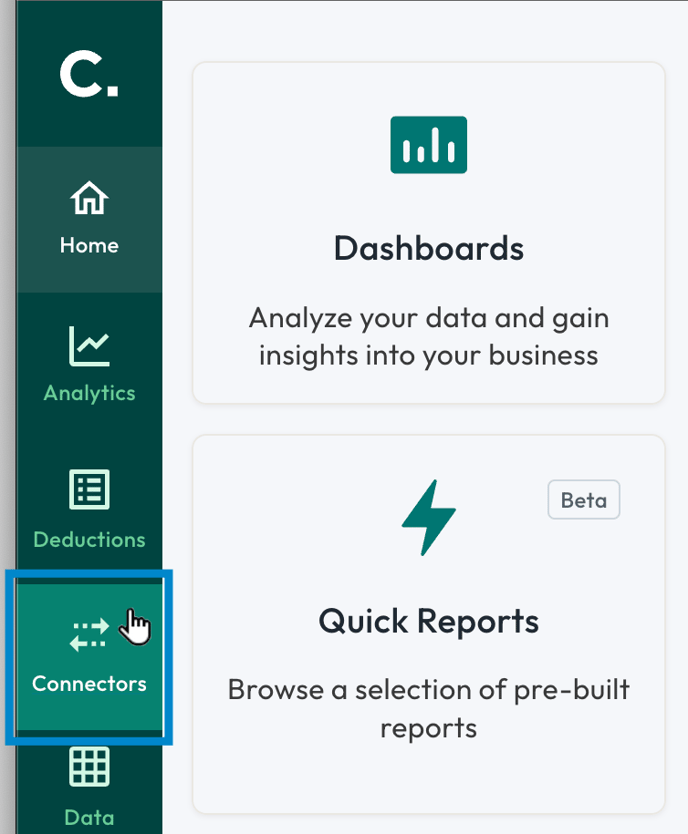

4.Select the Amazon Vendor Central, data source tile.
5. Select United Kingdom as the MarketPlace
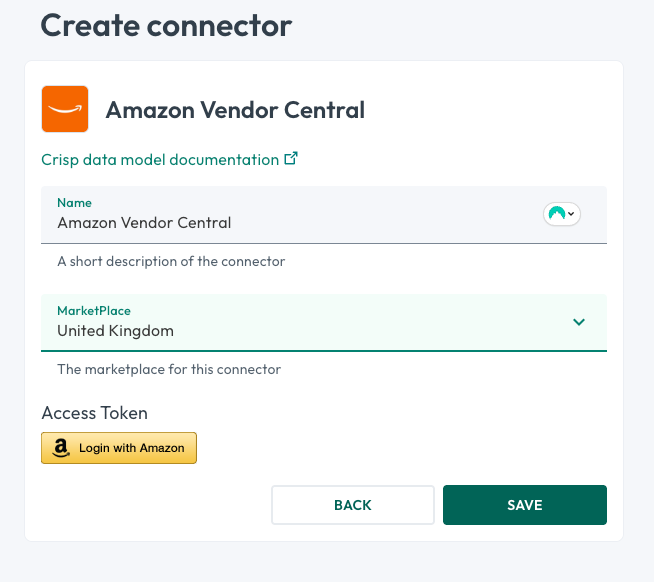
6. If you want, enter a new name for your data source, then select the Login with Amazon button.
A new window appears where you can sign in to your Amazon account.
7. Enter the log-in information for your Amazon account, then click the Sign-In button:
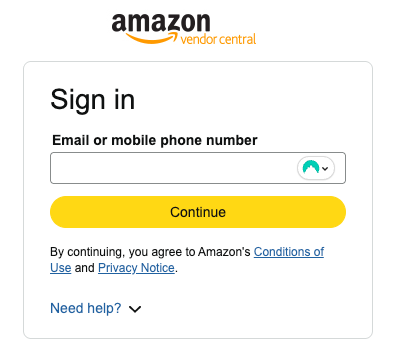
8. From the window that appears, select the authorization checkbox at the bottom of the window, then select the Confirm button.
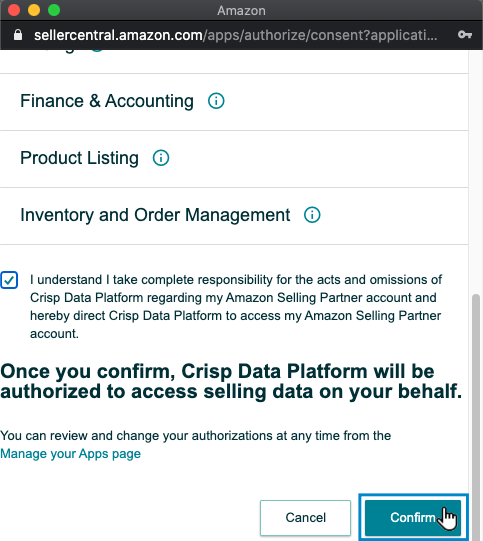
You are redirected back to the Crisp data source setup screen.
9. Select the Save button.
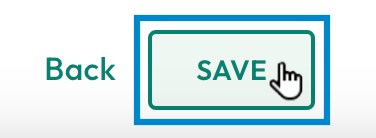
10. A diagnostic checklist appears on the right side of the screen. Once all the items are complete, green check marks appear next to them and the connection is finalized. Please note that the connection process can take up to 48 hours. Any issues during this setup stage, please contact the support team on the email address below.
11. Once you see a green tick in your account confirming the connection, please email our Helpdesk team at skutrak-support@gocrisp.com to initiate next steps.
Step 3: Creating a harmonised view within the Crisp SKUtrak platform
1. How our helpdesk team support: In this final step, the helpdesk team will begin flowing data into your Crisp SKUtrak account, where it will be displayed via your reporting and dashboard suite in a harmonised and easy-to-use format.
We expect the full setup to take approximately 48 hours.
Ready to get started?
Contact our Helpdesk team here (skutrak-support@gocrisp.com) and a member of our team will be in touch.
